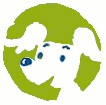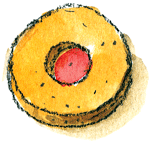If you encounter a content or technical problem, you can search for the answer among the questions and answers below, or search for an explanation for each process in the section
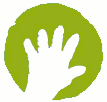 Instructions.
If the problem has not been addressed anywhere, you can ask a written question and send the message to the email address kuku.slovar@gmail.com.
Instructions.
If the problem has not been addressed anywhere, you can ask a written question and send the message to the email address kuku.slovar@gmail.com.
Questions and Answers
The dictionary won't open correctly. What is wrong?
When opening the dictionary you may encounter problems if your browser (Google Chrome, Internet Explorer etc.) is not up to date. The dictionary works best using the newest versions of internet browsers. It is advisable to update your browser (free of charge), which can be done using this link - http://browsehappy.com/.
How can I select the language?
The dictionary allows words to be explored in three languages. The language is always chosen and changed in the section  .
.
- 'My Language' is the language in which you wish to explore the dictionary. All the instructional tasks and other texts are also in this language (About the dictionary, Instructions, Help etc.). For 'My Language' it is usual to select your native language. However, you may also choose a foreign language and thus test your knowledge of the language by trying to understand the instructions in that language.
-
Next choose the language you wish to learn: for Slovene click the button
 or for French
or for French  . You can access the dictionary by clicking on the
Start
button.
. You can access the dictionary by clicking on the
Start
button.
How can I change the language?
The instructions for changing the language are the same as for selecting the language – see the tab 'How to select a language', or read the explanation in the Instructions for Accessing the Dictionary
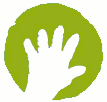 .
.
How can I see all 42 themes?
By clicking on 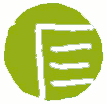 all six chapters of the dictionary will be shown:
all six chapters of the dictionary will be shown:
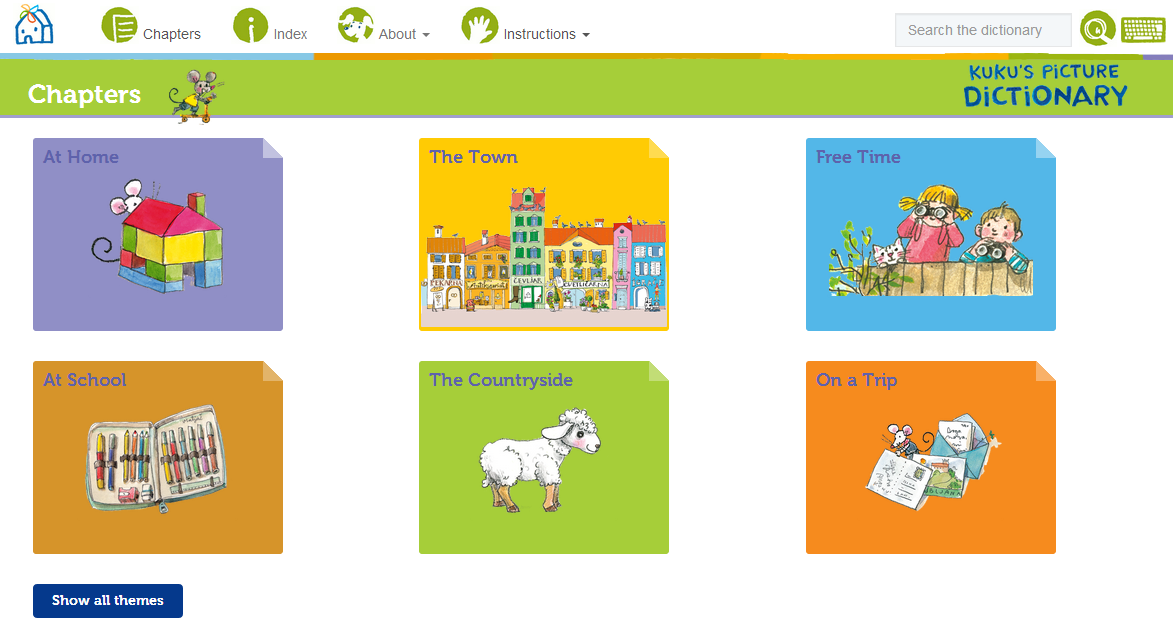 In each of them there are a various number of themes, of which there are 42 in total. The button
Show all themes
is found under the heading and by clicking on this you will see all 42 themes which can be explored in the dictionary.
In each of them there are a various number of themes, of which there are 42 in total. The button
Show all themes
is found under the heading and by clicking on this you will see all 42 themes which can be explored in the dictionary.
How do I search for a particular word in a particular theme?
When exploring individual themes, if you wish to check whether the picture features a word, enter the word into the 'Tools' box in the space:
 This space is intended for searching within individual themes. For example, if you are searching for 'balcony' the caption for 'balcony' will appear in the large picture.
This space is intended for searching within individual themes. For example, if you are searching for 'balcony' the caption for 'balcony' will appear in the large picture.
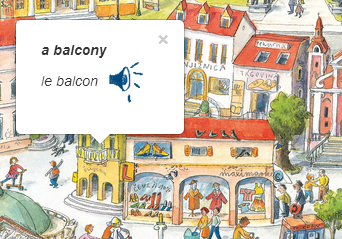 However, if you are searching for a word which is not in the picture within the theme, for example 'tractor', a message will appear informing you that the word is not in the theme:
However, if you are searching for a word which is not in the picture within the theme, for example 'tractor', a message will appear informing you that the word is not in the theme:
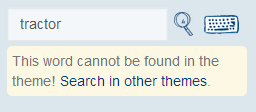 You are offered the possibility to search for the word in different themes. If you wish to find the word, you can click on the message 'Search Other Themes' or type the word into
You are offered the possibility to search for the word in different themes. If you wish to find the word, you can click on the message 'Search Other Themes' or type the word into
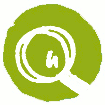 .
In the event that the word exists in the dictionary, you will find the theme where the word is located:
.
In the event that the word exists in the dictionary, you will find the theme where the word is located:
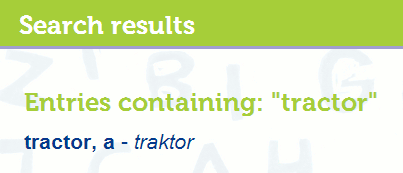
If the word you are searching for does not appear in the dictionary (e.g. cactus), you will see the message:
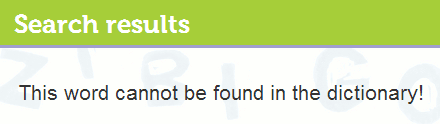
How do I locate a particular word in the dictionary?
Words in the dictionary can be located in two ways: using the alphabetical index 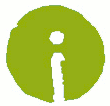 or in the search window
or in the search window  . A detailed explanation of how to search using both these methods can be found in the instructions.
. A detailed explanation of how to search using both these methods can be found in the instructions.
What should I do if I cannot find the word of the task in the picture?
In tasks where a word must be found from the chosen theme in the big picture, if you are unable to identify or find the word in the big picture, you can search for help by clicking
 .
This shows a caption with the word pointing to the appropriate picture:
.
This shows a caption with the word pointing to the appropriate picture:
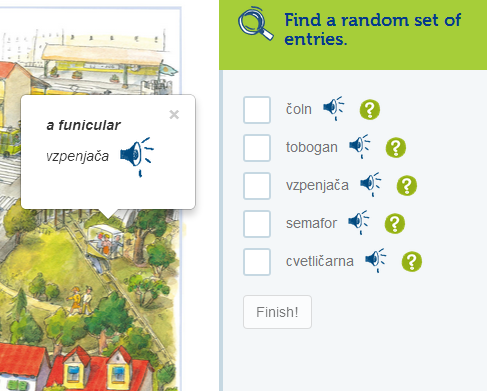 When you can see where the word is located, you can click on the correct object.
When you can see where the word is located, you can click on the correct object.
How can the picture be enlarged or reduced?
When searching for words in the big picture, in the window on the right you will see:
 The icon
The icon  and the icon
and the icon  enable the big picture to be either enlarged or reduced. By clicking on the icon
enable the big picture to be either enlarged or reduced. By clicking on the icon  the picture will return to its original size.
the picture will return to its original size.
How is the  icon used?
icon used?
If the big picture is increased using  , or reduced using
, or reduced using  , you can use
, you can use  to return the picture to its original size. If you have not increased or reduced the size of the picture, nothing will happen when clicking on
to return the picture to its original size. If you have not increased or reduced the size of the picture, nothing will happen when clicking on  .
.
Some of the objects are difficult to find in the picture as they are too small. What should I do?
If you are searching for small objects (e.g. a key, a bandage, a plaster), increase the size of the picture – see the instruction 'How can the picture be enlarged or reduced?'.
Why am I unable to label certain words (e.g. book in the library) in language tasks which require words to be located in the big picture, even though they are correct?
In certain themes some basic words are repeated so many times that it would be impossible to label them all as it would make solving them too complex. For example, in the theme 'Library' or 'Bookshop' only certain books are labelled; in the theme 'Games' only certain puppets and toys are labelled; in the theme 'Market' only some of the individual fruits are labelled, not all of them. If you are unable to select an object in the picture, even though it may be correct, search for another such object. If you are unable to find the labelled word, seek help by using  .
.
How can I listen to the pronunciation of the words?
The words in the dictionary can be listened to in a number of ways:
-
When exploring individual themes and opening a caption with words:
In the caption with the word there is always also
 , which enables you to listen to the correct pronunciation of the word.
, which enables you to listen to the correct pronunciation of the word.
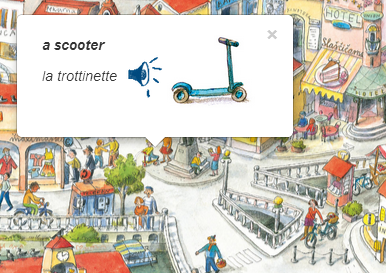
If you would like to hear how the word is pronounced, first click on the object, so that the caption with the word contines to show in the picture. With the mouse
 click on
click on  and you will hear how the word is pronounced in the chosen foreign language.
and you will hear how the word is pronounced in the chosen foreign language.
When you move to another object, close the caption with the previous word by clicking on ×.
-
Whilst solving tasks:
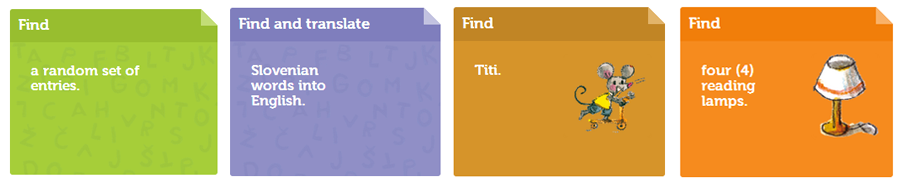 In all these tasks, besides the words or pictures,
In all these tasks, besides the words or pictures,  appears in the window with the instructions, which enables you to listen to the word.
appears in the window with the instructions, which enables you to listen to the word.
-
In the alphabetical index
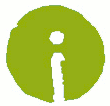 :
Here the pronunciation of the words can be listened to by first clicking on and choosing individual words and then clicking on
:
Here the pronunciation of the words can be listened to by first clicking on and choosing individual words and then clicking on  beside the word:
beside the word:
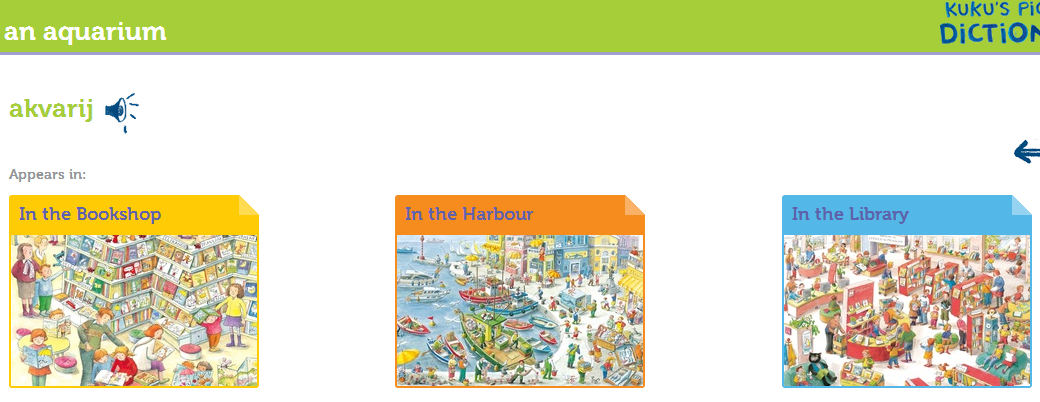
It is recommended that you also repeat the word out loud.
If two captions in the picture overlap, it can be difficult to get access to  . How can I listen to the word in this case?
. How can I listen to the word in this case?
When listening to individual words, always be sure to close the caption with the × and only then click on a new object. In this way the captions will not overlap and you will be able to click on  and listen to the pronunciation of the word.
and listen to the pronunciation of the word.
Is it important whether uppercase or lowercase letters are used?
The dictionary has been designed so that it allows the use of both uppercase or lowercase letters.
How can I type words which include special characters which I do not have on my keyboard?
Certain words contain characters which you will not have on your keyboard.
-
If you try to find a word in the dictionary or within a theme, click on
 next to the search window and a keyboard with additional characters will appear
next to the search window and a keyboard with additional characters will appear
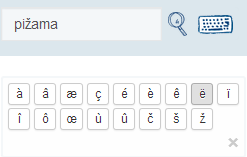 The correct character can be chosen by clicking on it.
The correct character can be chosen by clicking on it.
-
If you are solving a task which requires word translation, the additional characters can be chosen by clicking on the characters that appear below the space into which you must insert your translation:
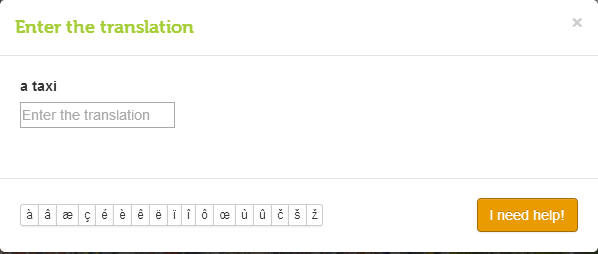 The correct character can be chosen by clicking on it.
The correct character can be chosen by clicking on it.
What should I do if I do not find a word in the dictionary?
In the dictionary there are 42 themes containing more than 1400 words. In future the dictionary will also be supplemented with new themes and therefore also with new words.If you cannot currently find the word in the dictionary, it is recommended you search for it in Wikipedia.
How do I end a task?
If you have solved the task, you will see:
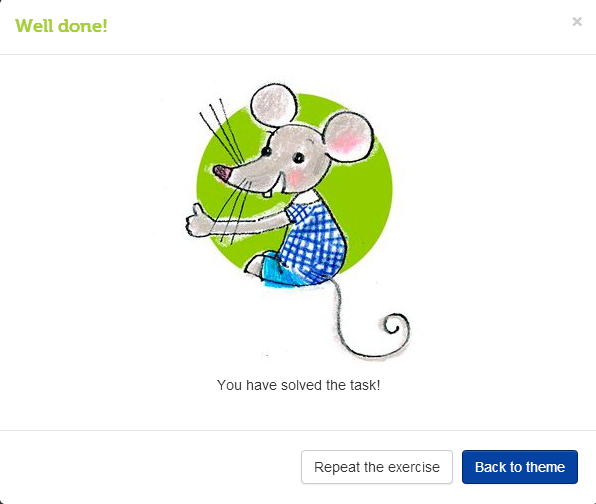 Here you should click on the button
Back to theme
and proceed with solving other tasks in the theme, or click on
Here you should click on the button
Back to theme
and proceed with solving other tasks in the theme, or click on 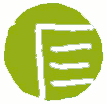 to explore other themes.
to explore other themes.
If whilst solving tasks you are tempted to look at something else in the dictionary, you can return to the chosen theme by using the 'back' arrow in the tool bar.
What should I do if I do not know, or know how to translate, a word in a task?
If you do not know, or do not find in the large picture, a word whilst solving a particular task, you can search for help by clicking on  . The caption with the word will appear showing the appropriate picture:
. The caption with the word will appear showing the appropriate picture:
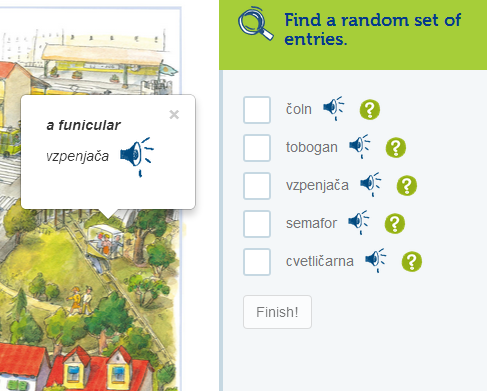 When you can see where the word is located, you can then click on the correct object.
When you can see where the word is located, you can then click on the correct object.
In tasks where translation of the words, in your language or in a foreign language, is required, help can be found by clicking and the correct translation of the word will be shown.
How can I return back to a theme?
If you are solving a task, or exploring the vocabulary in an individual theme, you can return to the other tasks in that theme by clicking on
![]() Back to theme.
Back to theme.
Whilst exploring individual themes how can I return back to the same chapter?
If you wish to stop exploring a particular theme you can always return back to the chapter.
-
If you are solving a task or exploring the vocabulary, first return to the theme by clicking on
 Back to theme.
Back to theme.
-
Then you can click on the name of the chapter or the small picture beside it
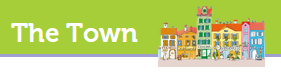 .
.