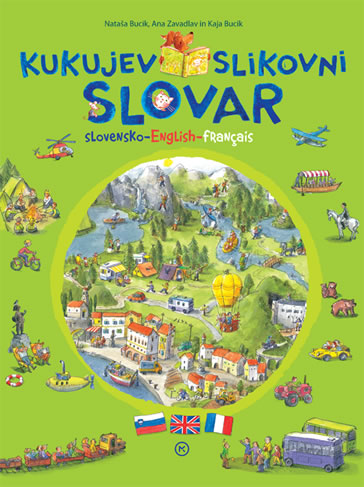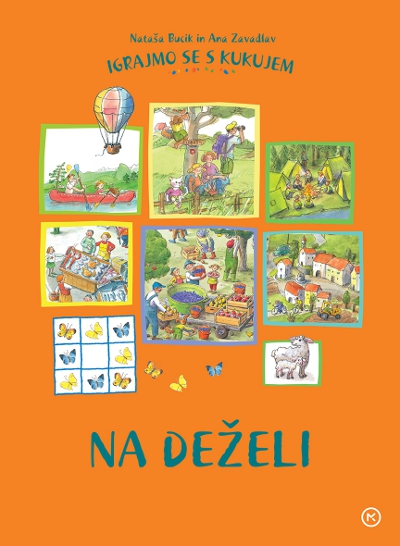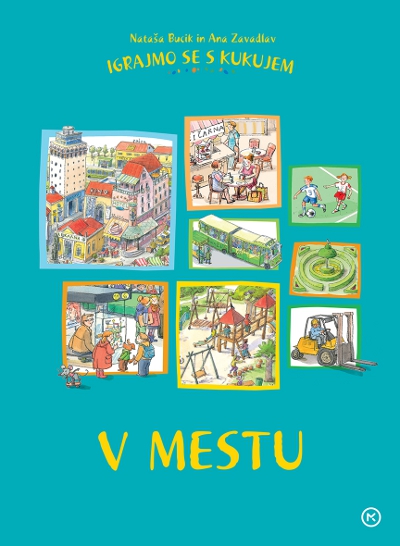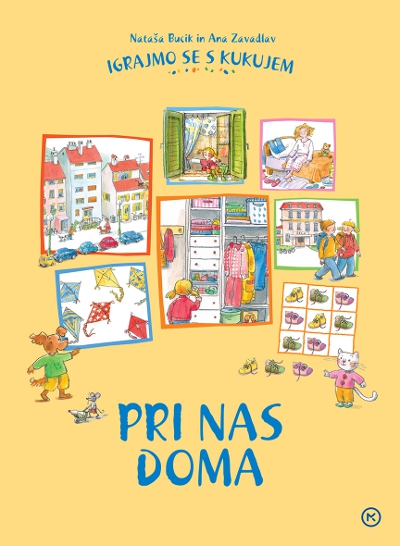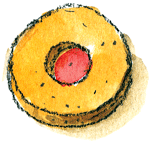Get to know the dictionary 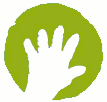
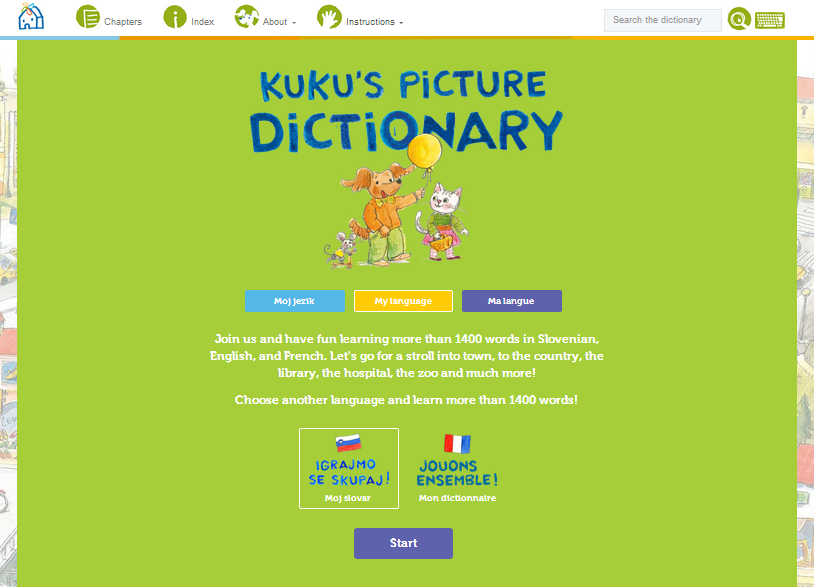 Enter the dictionary on its home page
Enter the dictionary on its home page  . Before beginning to explore the dictionary you can, alone or with the help of someone who can assist you, read about the dictionary and its authors in
. Before beginning to explore the dictionary you can, alone or with the help of someone who can assist you, read about the dictionary and its authors in 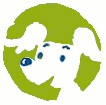 , you will also find out about how to use the dictionary in
, you will also find out about how to use the dictionary in 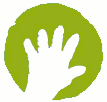 . If you are confident with using a computer you can go ahead and begin alone, using
. If you are confident with using a computer you can go ahead and begin alone, using 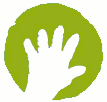 you can return if you encounter any problems or anything which is unclear.
you can return if you encounter any problems or anything which is unclear.
Entering the dictionary 
To enter the dictionary first choose My language and read the text under the button for the choice of your language.
Then choose the language which you wish to learn: for Slovene click ![]() , for French click
, for French click ![]() .
.
Click on the Start button to enter the dictionary.
In future when you enter the dictionary, 'My Language' and the chosen foreign language will remain as previously defined and you will only need to click on the Startbutton. If you would like to explore other languages the process is the same, just choose other language combinations.
Choosing chapters 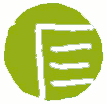
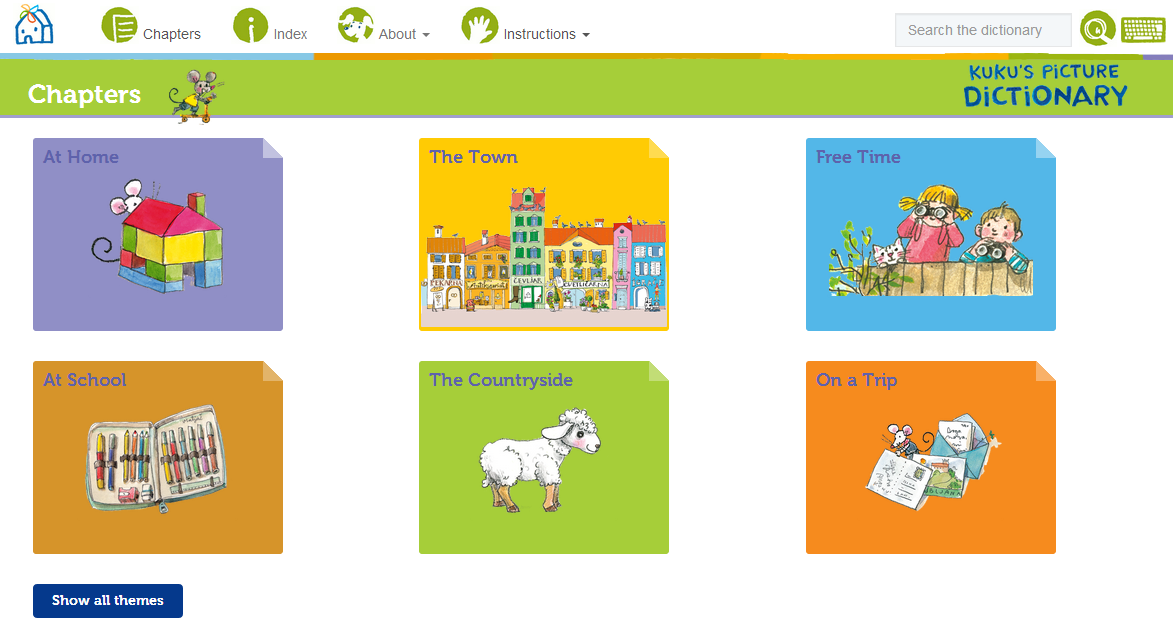 By clicking on
By clicking on 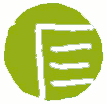 six chapters of the dictionary will be shown. A various number of themes can be found in each of them, in total there are 42. By clicking on the thumbnails of the individual chapters, for example
six chapters of the dictionary will be shown. A various number of themes can be found in each of them, in total there are 42. By clicking on the thumbnails of the individual chapters, for example ![]() , the themes in that chapter will open. Each chapter has its own colour – the tabs for the themes from this chapter are also all the same colour, for example:
, the themes in that chapter will open. Each chapter has its own colour – the tabs for the themes from this chapter are also all the same colour, for example:
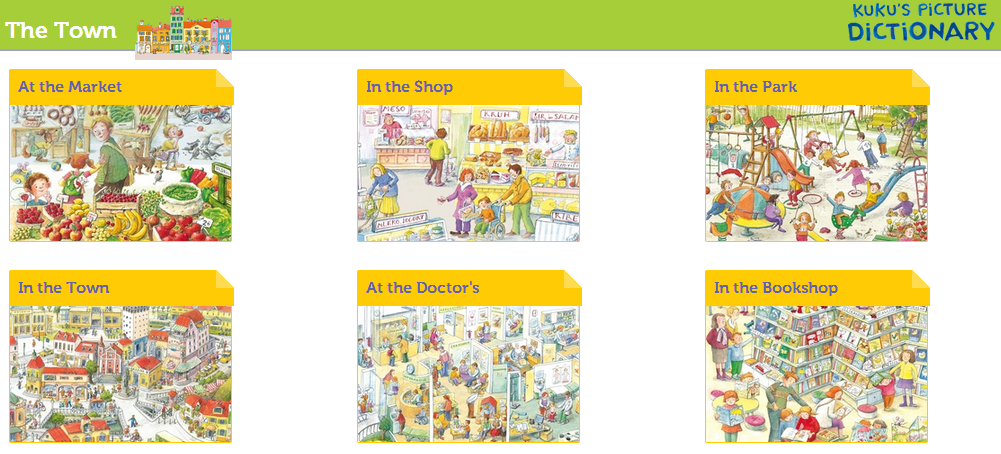
By clicking on the button Show all themes all 42 themes that can be explored in the dictionary will be shown.
Choosing a theme
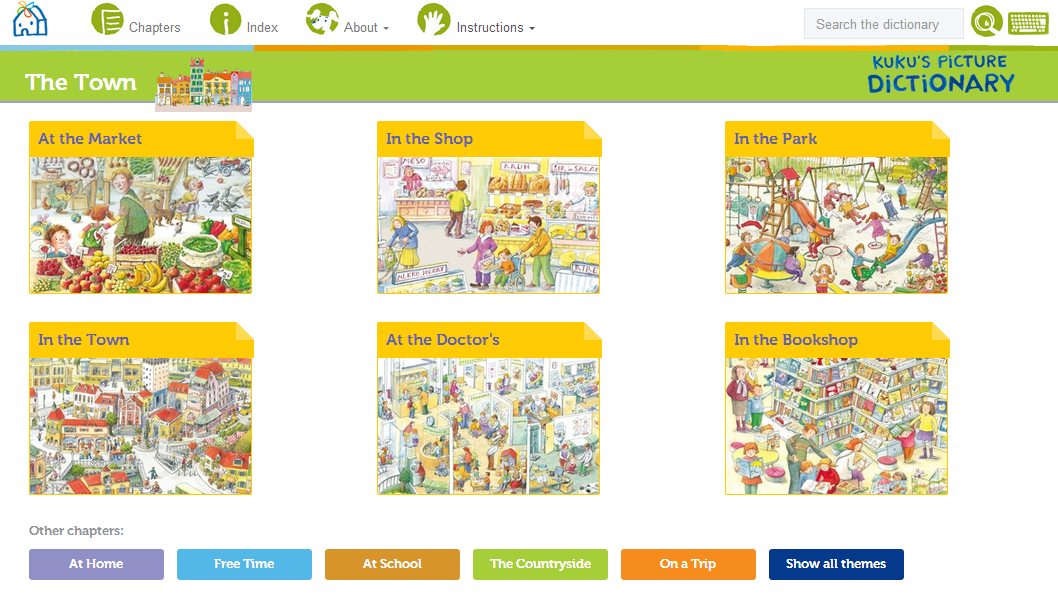 When choosing a particular chapter, all the themes within it are shown. The chapter 'The Town' comprises six themes and by clicking on them you can choose which one you wish to explore. Click on the
When choosing a particular chapter, all the themes within it are shown. The chapter 'The Town' comprises six themes and by clicking on them you can choose which one you wish to explore. Click on the ![]() to move to the chosen theme where you can continue with solving the task. If you discover that you would rather explore other themes within the chapter, clicking on the name of the chapter or thumbnail beside it will return you to the chapter.
to move to the chosen theme where you can continue with solving the task. If you discover that you would rather explore other themes within the chapter, clicking on the name of the chapter or thumbnail beside it will return you to the chapter.
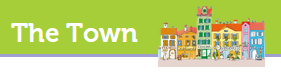
If you decide that you would rather explore themes in another chapter, you can choose between the chapters by clicking the 'Chapters' icon on the top bar:
 You can click on Show all themes and then choose a new theme.
You can click on Show all themes and then choose a new theme.
The title of the theme can be heard by clicking on  .
.
Exploring an individual theme
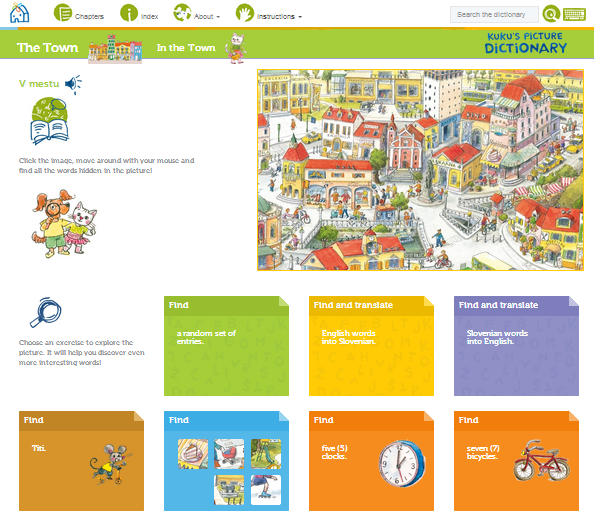 Each theme offers the following options:
Each theme offers the following options:
![]() – exploring objects in the big picture and learning words for the objects which are hidden in the big picture.
– exploring objects in the big picture and learning words for the objects which are hidden in the big picture.
![]() – solving various tasks through which you will deepen your recognition and learn the words in the big picture. In each theme you are able to solve various tasks:
– solving various tasks through which you will deepen your recognition and learn the words in the big picture. In each theme you are able to solve various tasks: 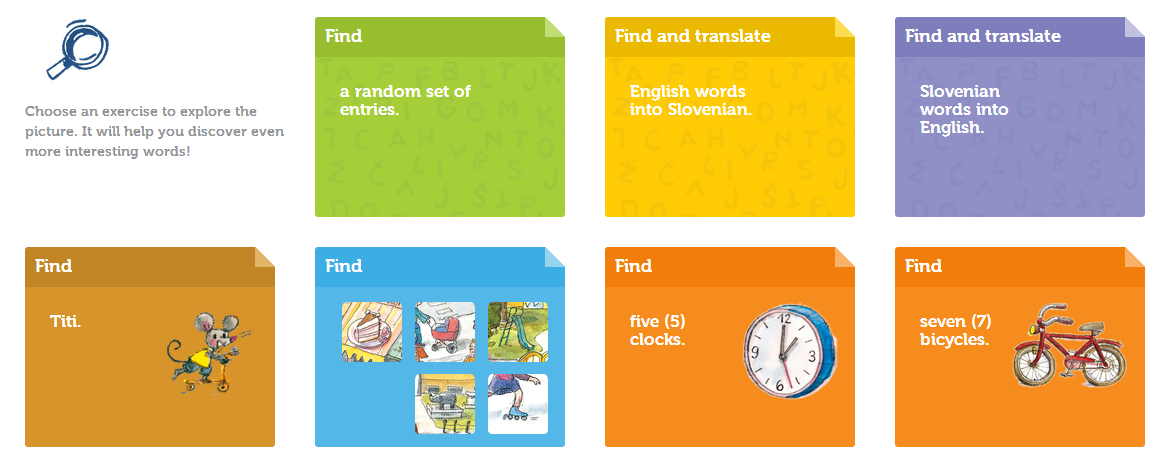
Learn new words 
If you would like to learn new words for objects in a chosen theme which are hidden in the big picture, click on the picture to the right ![]() , and the big picture will open:
, and the big picture will open:

When the big picture appears you will see a window to the right:  The icon
The icon  and the icon
and the icon  enable the size of the big picture to be either enlarged or reduced. If you wish the picture to return to its original size, click on the icon
enable the size of the big picture to be either enlarged or reduced. If you wish the picture to return to its original size, click on the icon  .
.
When you move around the big picture  shows you which objects in that picture are named. Captions with words will open – if you have chosen English and Slovene, the first word is English and beneath it the Slovene word; if you have chosen French as the foreign language, the second word will be French.
shows you which objects in that picture are named. Captions with words will open – if you have chosen English and Slovene, the first word is English and beneath it the Slovene word; if you have chosen French as the foreign language, the second word will be French.
The captions vary; sometimes they contain only words written in two languages: 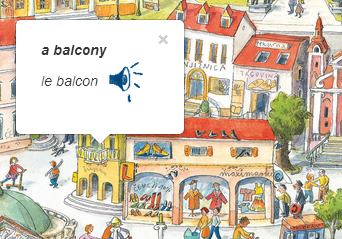 Sometimes there is also a small picture beside the words:
Sometimes there is also a small picture beside the words: 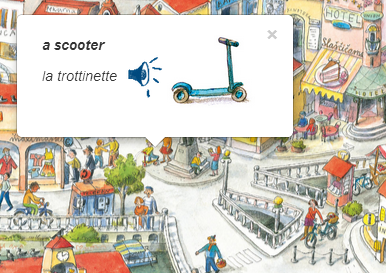 Sometimes more words appear in some of the captions:
Sometimes more words appear in some of the captions: 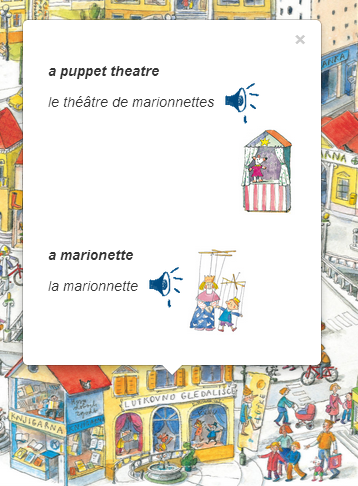
When translating words into Slovene or French you will see  . If you would like to listen to the pronunciation of the word, first click on the object so that the caption with the word remains on the picture. With the mouse
. If you would like to listen to the pronunciation of the word, first click on the object so that the caption with the word remains on the picture. With the mouse  click on
click on  and you can hear how the word is pronounced in the chosen foreign language.
and you can hear how the word is pronounced in the chosen foreign language.
When you move to other objects, close the caption with the previous word by clicking on ×.
If you would like to check whether a certain word exists in the picture, enter the word into the space in the 'Tools' window:  This space is intended for searching for words within this theme. If, for example, you are searching for 'balcony', the caption for 'balcony' will be shown in the big picture:
This space is intended for searching for words within this theme. If, for example, you are searching for 'balcony', the caption for 'balcony' will be shown in the big picture:
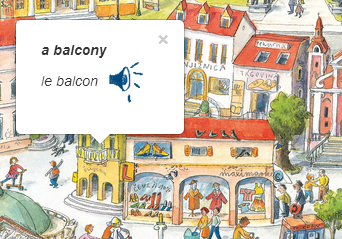 If you are searching for a word which is not in the picture in that theme, you will see the message:
If you are searching for a word which is not in the picture in that theme, you will see the message:
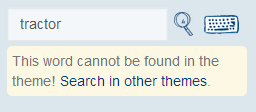 You will be offered the possibility to search in other themes. If you wish to find the word you can click on the message 'Search Other Themes', or enter the word in
You will be offered the possibility to search in other themes. If you wish to find the word you can click on the message 'Search Other Themes', or enter the word in 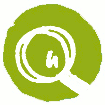 . If the word exists in the dictionary you will find the theme where the word is located:
. If the word exists in the dictionary you will find the theme where the word is located:
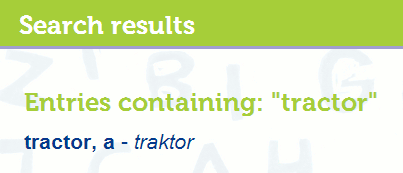
If the word you are searching for is not in the dictionary (e.g. cactus), you will see the message: 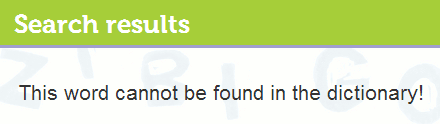
By clicking on ![]() Back to theme in 'Tools' you can also return back to the page where you can choose another task or decide to explore other words.
Back to theme in 'Tools' you can also return back to the page where you can choose another task or decide to explore other words.
Tasks which you can solve in the dictionary 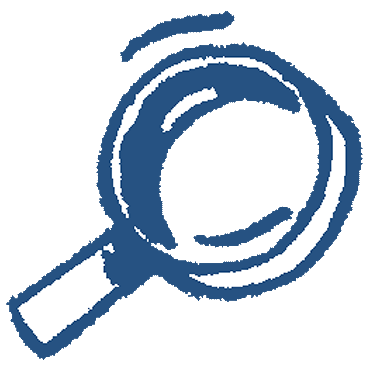
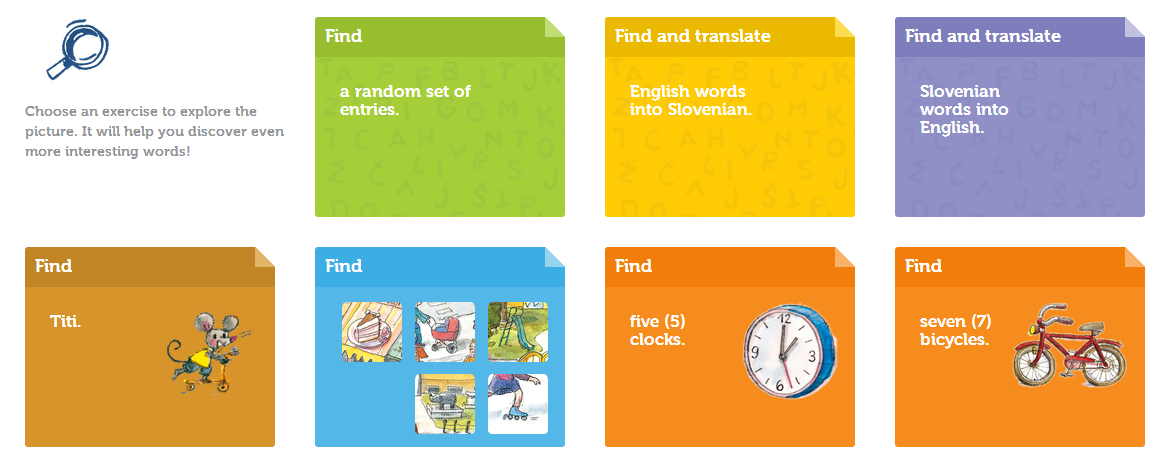 There are various interesting tasks to be solved in the dictionary through which you are able to consolidate your recognition of words from individual themes. Before solving tasks in
There are various interesting tasks to be solved in the dictionary through which you are able to consolidate your recognition of words from individual themes. Before solving tasks in ![]() it is recommended that you first become familiar with the words in
it is recommended that you first become familiar with the words in ![]() .
.
For a fun way of getting to know the words you can first address the following tasks:
Find Titi
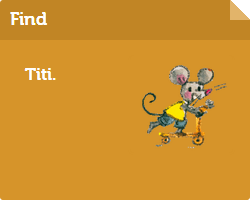 The task Find Titi can be started by using the mouse to click on
The task Find Titi can be started by using the mouse to click on  . The task opens:
. The task opens:
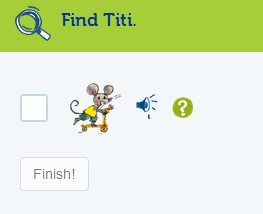 Try to find where Titi is hiding in the large picture. If you cannot find him, you can first enlarge the picture by using
Try to find where Titi is hiding in the large picture. If you cannot find him, you can first enlarge the picture by using  , which can be found in 'Tools':
, which can be found in 'Tools':
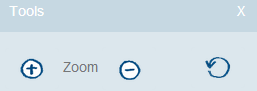 If you still can not find Titi, use 'Help'
If you still can not find Titi, use 'Help'  . When you find him, choose
. When you find him, choose  . The solution will first be confirmed by:
. The solution will first be confirmed by:
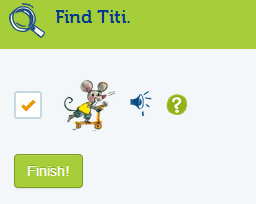 To end the task you must click the button.
To end the task you must click the button.
Titi will praise you for finding him!
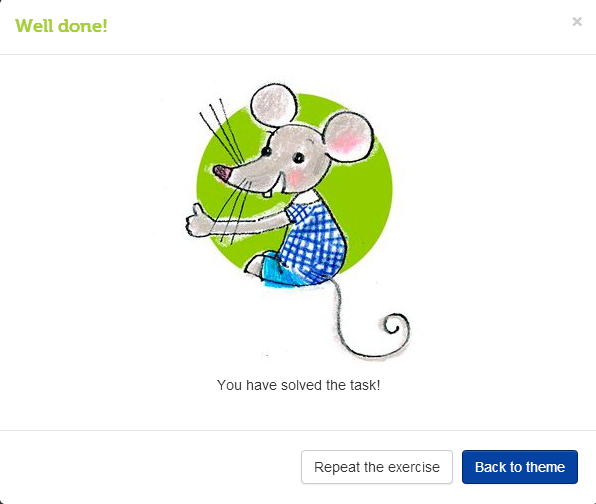 If you would like to find Titi again, click on the Repeat the exercise button.
If you would like to find Titi again, click on the Repeat the exercise button.
If you would like to continue with other tasks in the theme, return to the theme by clicking on Back to theme.
Find the cut-out
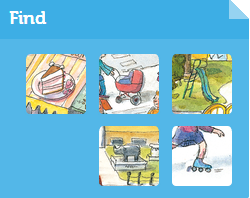 The task Find the cut-out is started by choosing this task and clicking
The task Find the cut-out is started by choosing this task and clicking  with the mouse. The task opens:
with the mouse. The task opens:
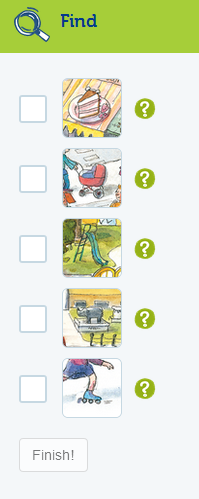 In the big picture you must search for 5 cut-out pictures from the larger picture. When you find one of the cut-outs, select it by clicking
In the big picture you must search for 5 cut-out pictures from the larger picture. When you find one of the cut-outs, select it by clicking  . The solution will be confirmed by:
. The solution will be confirmed by:
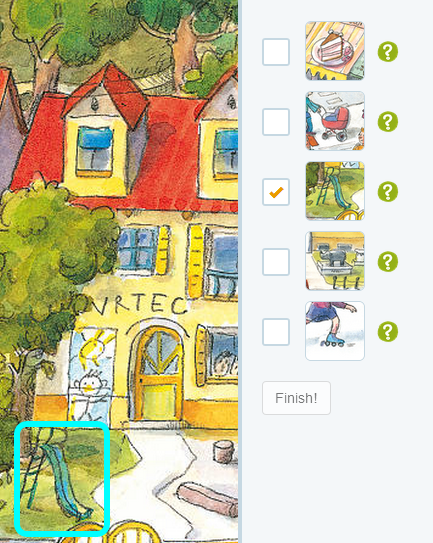 If you can not find the cut-out, you can first enlarge the picture by using
If you can not find the cut-out, you can first enlarge the picture by using  , which can be found in 'Tools':
, which can be found in 'Tools':
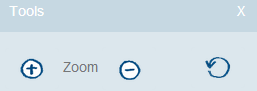 If you still cannot find the cut-out, use 'Help'
If you still cannot find the cut-out, use 'Help'  . In the big picture you will see a caption which will show you where the cut-out is. You should choose it by using
. In the big picture you will see a caption which will show you where the cut-out is. You should choose it by using  .
.
When you have found five cut-outs, the solution will be confirmed by:
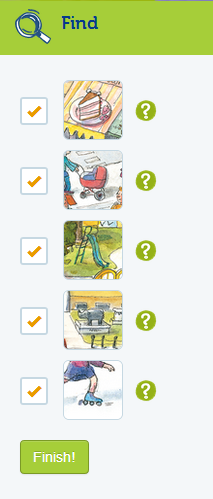 To end the task you must click the button.
To end the task you must click the button.
Titi will praise you for finding five cut-outs!
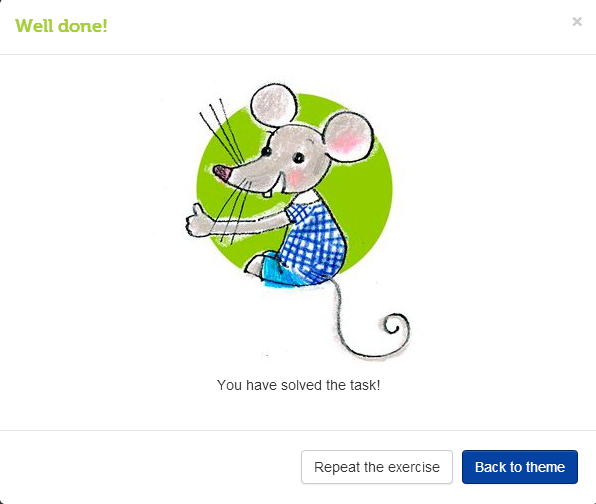 If you would like to find the cut-outs again, click on the Repeat the exercise button.
If you would like to find the cut-outs again, click on the Repeat the exercise button.
If you would like to continue with other tasks in the theme, return to the theme by clicking on Back to theme.
Find objects
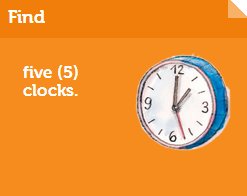 The task Find Objects is started by choosing this task and clicking
The task Find Objects is started by choosing this task and clicking  with the mouse. The task opens:
with the mouse. The task opens:
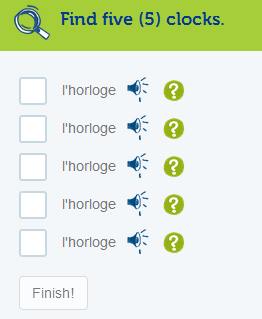 In the big picture you must find the same number of objects as stated in the instructions. When you find one of the objects, select it by clicking
In the big picture you must find the same number of objects as stated in the instructions. When you find one of the objects, select it by clicking  . The solution will be confirmed by:
. The solution will be confirmed by:
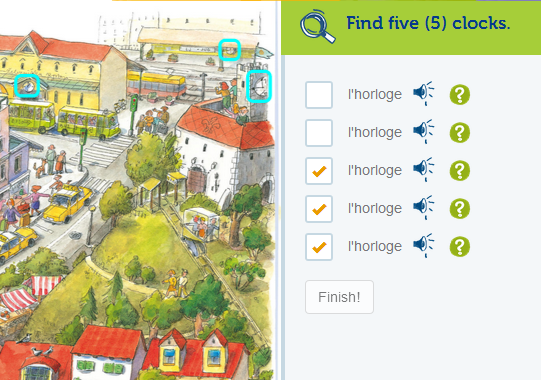 If you cannot find an object, you can first enlarge the picture by using
If you cannot find an object, you can first enlarge the picture by using  , which can be found in:
, which can be found in:
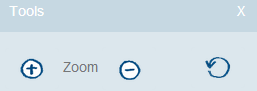 If you still cannot find the object, use 'Help'
If you still cannot find the object, use 'Help'  . In the big picture you will see a caption which will show you where the object is. You must choose it by using
. In the big picture you will see a caption which will show you where the object is. You must choose it by using  .
.
When you have found all the objects, the solution will be confirmed by:
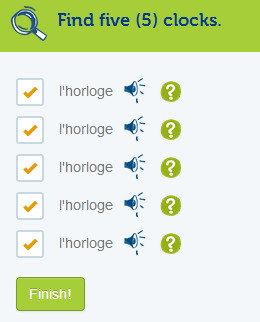 To end the task you should click the button.
To end the task you should click the button.
Titi will praise you for finding all the objects!
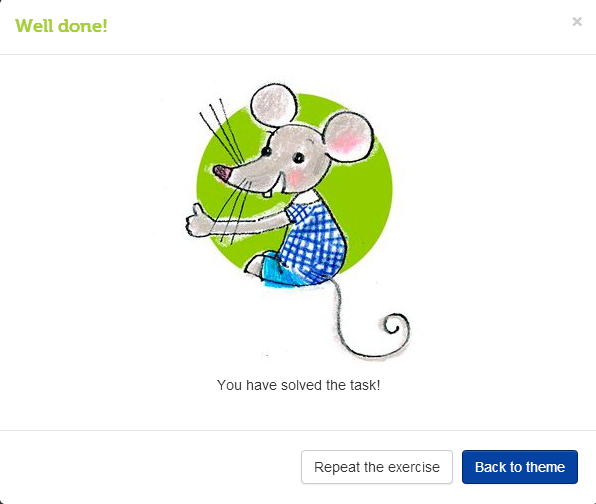 If you would like to find the objects again, click on the Repeat the exercise button.
If you would like to find the objects again, click on the Repeat the exercise button.
If you would like to continue with other tasks in the theme, return to the theme by clicking on Back to theme.
By clicking on  you can listen to the pronunciation of the word.
you can listen to the pronunciation of the word.
Find a random set of words
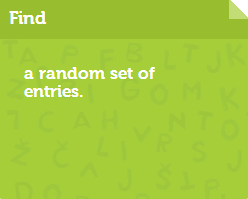 In this task you search for a random selection of words from a chosen theme. The task can be selected by clicking
In this task you search for a random selection of words from a chosen theme. The task can be selected by clicking  with the mouse and selecting the tab for this task. This opens the instructions and the task:
with the mouse and selecting the tab for this task. This opens the instructions and the task:
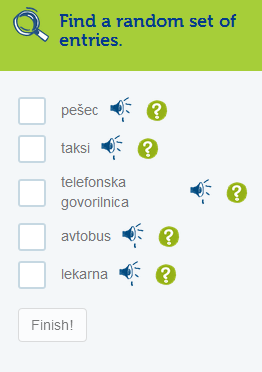 The task has been designed so that it can be done repeatedly as each time you will be shown a different combination of five words from the theme. The task is solved by searching for five words in the chosen foreign language. When you find the correct word select it using the mouse
The task has been designed so that it can be done repeatedly as each time you will be shown a different combination of five words from the theme. The task is solved by searching for five words in the chosen foreign language. When you find the correct word select it using the mouse  . If you have found the correct solution, a caption will appear on the object in the picture:
. If you have found the correct solution, a caption will appear on the object in the picture:
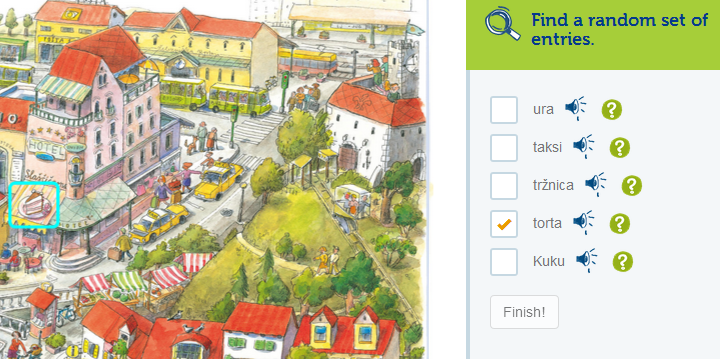 When you have found all five words, click on the button.
When you have found all five words, click on the button.
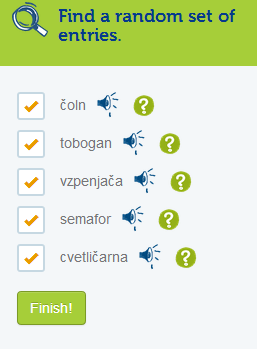 Titi will praise you for finding all the words!
Titi will praise you for finding all the words!
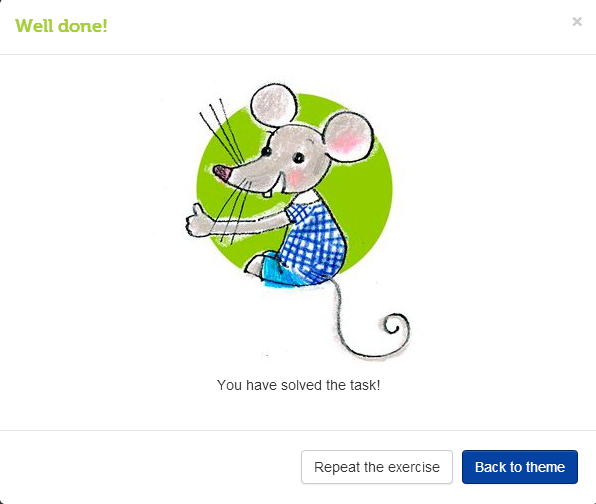 You can repeat the tasks by clicking the Repeat the exercise button and continue searching for the remaining words in the theme. When you have successfully found all the words you can return to the theme by clicking on Back to theme.
You can repeat the tasks by clicking the Repeat the exercise button and continue searching for the remaining words in the theme. When you have successfully found all the words you can return to the theme by clicking on Back to theme.
If you do not know the word or cannot find it in the big picture, you can get help by clicking on  . You will see the caption with the word, pointing to the correct entry:
. You will see the caption with the word, pointing to the correct entry:
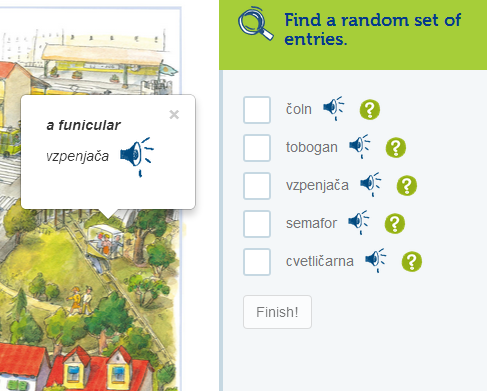 When you see the word in the picture, you can click on the correct object.
When you see the word in the picture, you can click on the correct object.
By clicking on  you can listen to the pronunciation of the word.
you can listen to the pronunciation of the word.
Find and translate English words
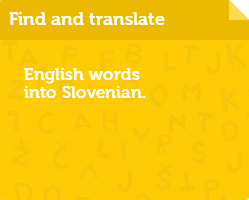 This task enables you to search for and translate a random selection of English words from themes in a chosen foreign language. The task can be selected by clicking
This task enables you to search for and translate a random selection of English words from themes in a chosen foreign language. The task can be selected by clicking  with the mouse and selecting the tab for this task. This opens the instructions and the task:
with the mouse and selecting the tab for this task. This opens the instructions and the task:
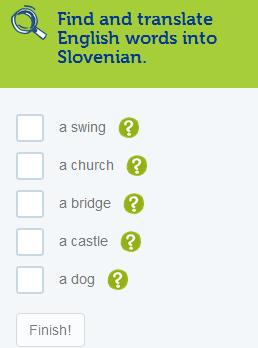 The task has been designed so that it can be done repeatedly as each time you will be shown a different combination of five words from the theme. The task is solved by first searching for a word in the big picture and selecting it using the mouse
The task has been designed so that it can be done repeatedly as each time you will be shown a different combination of five words from the theme. The task is solved by first searching for a word in the big picture and selecting it using the mouse  . If you cannot find the object which is shown in the picture, select
. If you cannot find the object which is shown in the picture, select  . A caption will appear in the big picture showing where the object is located:
. A caption will appear in the big picture showing where the object is located:
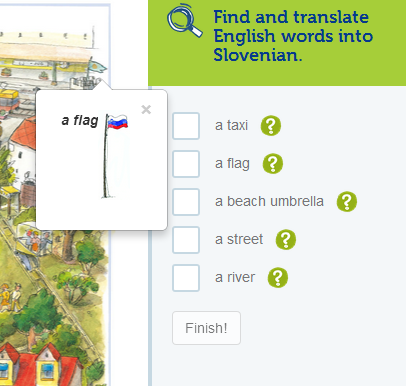 You must select it by clicking
You must select it by clicking  with the mouse, then a window for translating will appear:
with the mouse, then a window for translating will appear:
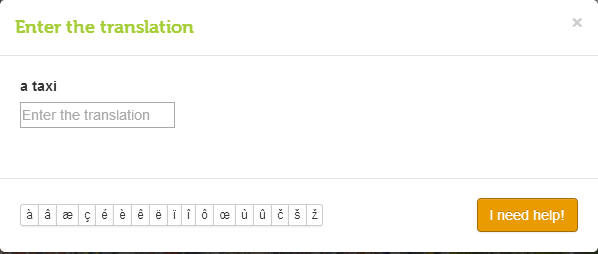
When entering words into the window it is possible that you will need certain characters which are not on your keyboard. In this case you should use the small buttons with letters beneath the window:

If you know the correct translation, enter it into the Enter Translation window. If you have correctly translated the word you will see a confirmation:
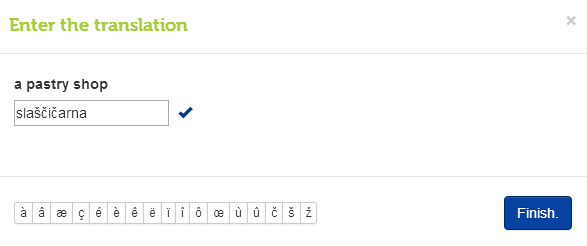 If you have made a mistake, you will see the message:
If you have made a mistake, you will see the message:
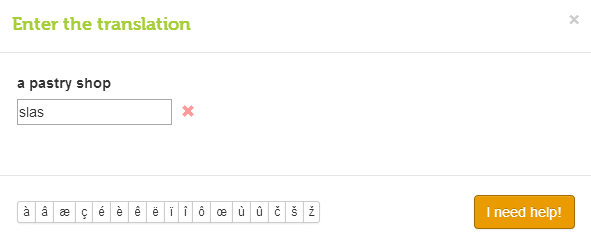 If you know how, correct the mistake and continue; if you need help, click on the button. In this case a window will appear showing the correct translation. You can end the word translation tasks by clicking on the button. Besides the correctly translated words in the task you will see . When you have correctly found and translated all five words, you can finish the task by clicking on the button.
If you know how, correct the mistake and continue; if you need help, click on the button. In this case a window will appear showing the correct translation. You can end the word translation tasks by clicking on the button. Besides the correctly translated words in the task you will see . When you have correctly found and translated all five words, you can finish the task by clicking on the button.
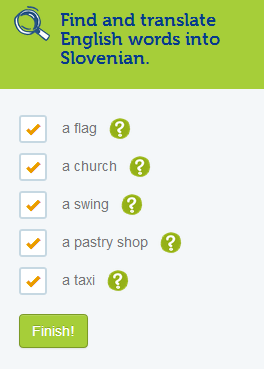 Titi will praise you for finding all the words!
Titi will praise you for finding all the words!
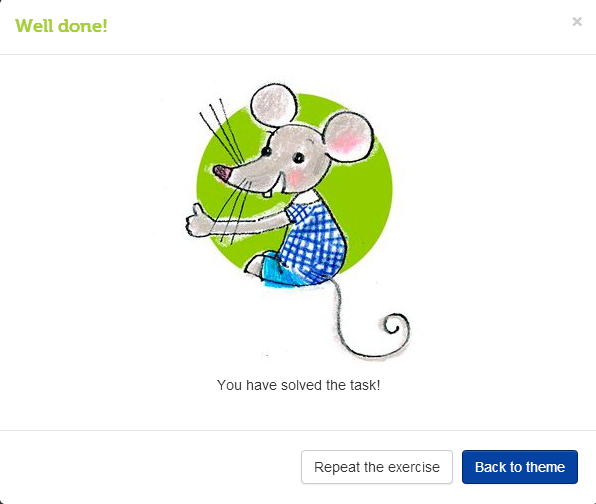 You can continue solving the tasks by clicking the Repeat the exercise button. Each time you will be shown a different combination of words from the theme so you can continue translating the other words in the theme. When you have successfully found and translated the words you can return to the theme by clicking on Back to theme.
You can continue solving the tasks by clicking the Repeat the exercise button. Each time you will be shown a different combination of words from the theme so you can continue translating the other words in the theme. When you have successfully found and translated the words you can return to the theme by clicking on Back to theme.
Find and translate foreign words into English
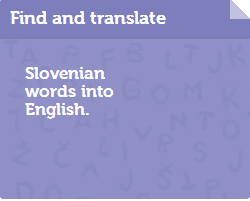 The task of finding and translating words from a foreign language into your own native language is somewhat more difficult. It enables you to search for and translate a random selection of foreign words from a theme into your language. The task can be selected by clicking
The task of finding and translating words from a foreign language into your own native language is somewhat more difficult. It enables you to search for and translate a random selection of foreign words from a theme into your language. The task can be selected by clicking  with the mouse and selecting the tab for this task. This opens the instructions and the task:
with the mouse and selecting the tab for this task. This opens the instructions and the task:
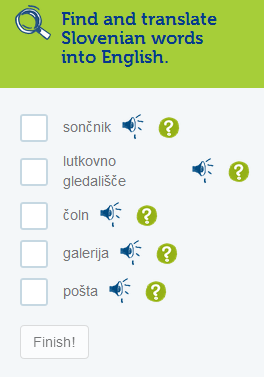 The task has been designed so that it can be done repeatedly as each time you will be shown a different combination of five words from the theme. The task is solved by first searching for a word in the big picture and selecting it using the mouse
The task has been designed so that it can be done repeatedly as each time you will be shown a different combination of five words from the theme. The task is solved by first searching for a word in the big picture and selecting it using the mouse  . If you cannot find the object which is shown in the picture, select
. If you cannot find the object which is shown in the picture, select  . A caption will appear in the big picture showing where the object is located:
. A caption will appear in the big picture showing where the object is located:
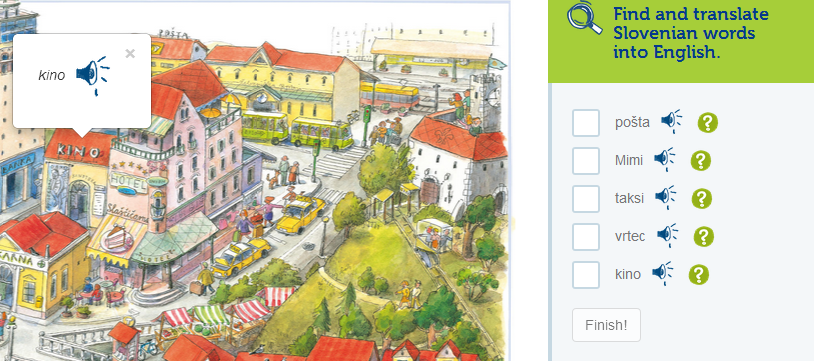 You must select it by clicking
You must select it by clicking  with the mouse, then a window for translating will appear:
with the mouse, then a window for translating will appear:
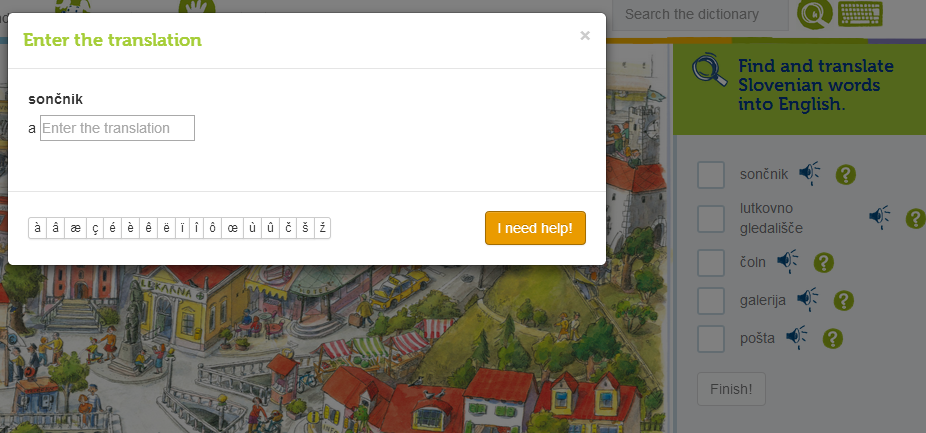
When entering words into the window it is possible that you will need certain characters which are not on your keyboard. In this case you should use the small buttons with letters beneath the window:

If you know the correct translation, enter it into the Enter Translation window. If you have correctly translated the word you will see a confirmation:
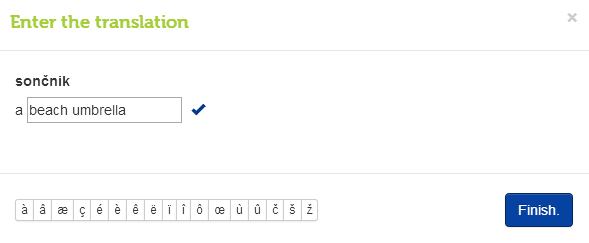 If you have made a mistake, you will see the message:
If you have made a mistake, you will see the message:
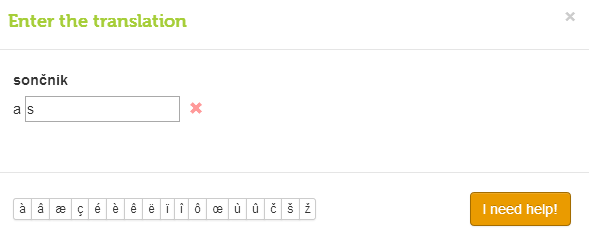 If you know how, correct the mistake and continue; if you need help, click on the button. In this case a window will appear showing the correct translation. You can end the word translation tasks by clicking on the button. Beside the correctly translated words in the task you will see .
When you have correctly found and translated all five words, you can end the task by clicking on the button.
If you know how, correct the mistake and continue; if you need help, click on the button. In this case a window will appear showing the correct translation. You can end the word translation tasks by clicking on the button. Beside the correctly translated words in the task you will see .
When you have correctly found and translated all five words, you can end the task by clicking on the button.
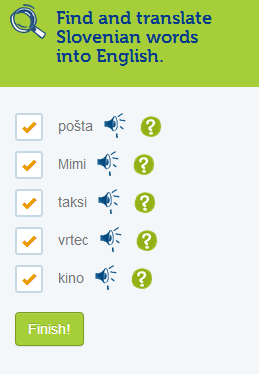 Titi will praise you for finding all the words!
Titi will praise you for finding all the words!
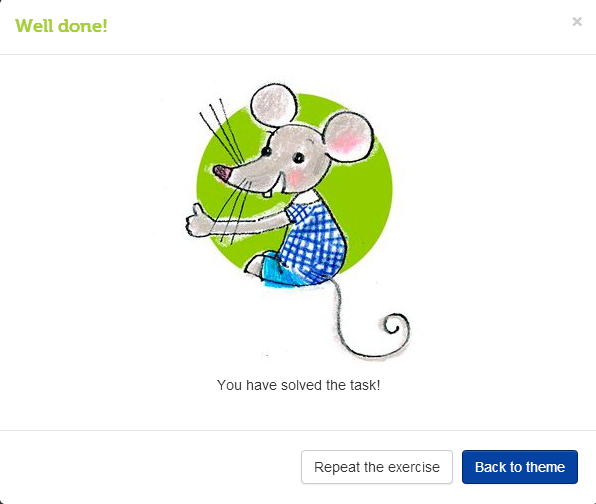 You can continue solving the tasks by clicking the Repeat the exercise button. Each time you will be shown a different combination of words from the theme so you can continue translating the other words in the theme. When you have successfully found and translated the words you can return to the theme by clicking on Back to theme.
You can continue solving the tasks by clicking the Repeat the exercise button. Each time you will be shown a different combination of words from the theme so you can continue translating the other words in the theme. When you have successfully found and translated the words you can return to the theme by clicking on Back to theme.
Repeat and Consolidate Tasks
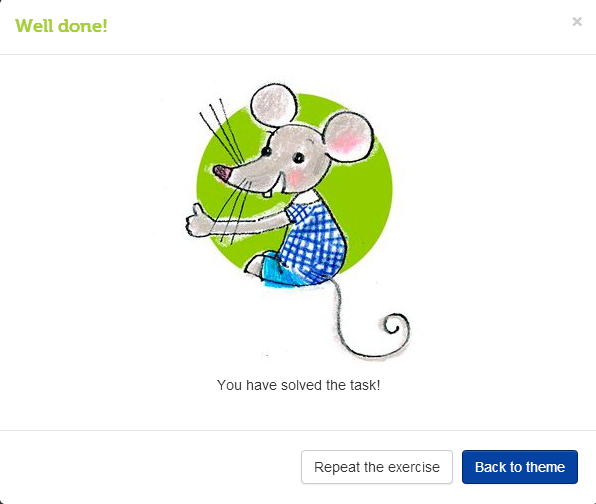 When you correctly solve individual tasks, you will see a message
When you correctly solve individual tasks, you will see a message  praising you and informing you that you have correctly solved the task. Now you have two possibilities available. By clicking the Repeat the exercise button you can continue solving the tasks, or repeat them. You are probably already familiar with the saying 'Practices Makes Perfect'. If you have successfully completed the task and think that you do not need to repeat it, and would rather solve other tasks, select Back to theme and test yourself with others tasks in that theme or in other themes.
praising you and informing you that you have correctly solved the task. Now you have two possibilities available. By clicking the Repeat the exercise button you can continue solving the tasks, or repeat them. You are probably already familiar with the saying 'Practices Makes Perfect'. If you have successfully completed the task and think that you do not need to repeat it, and would rather solve other tasks, select Back to theme and test yourself with others tasks in that theme or in other themes.
Searching for words in the dictionary
 You can search for words in the dictionary in two ways: in the alphabetical index
You can search for words in the dictionary in two ways: in the alphabetical index 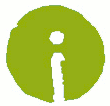 or in the search window
or in the search window 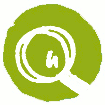 .
.
When entering words into the window it is possible that you will need certain characters which are not on your keyboard. In this case click on  and a keyboard with additional characters will open.
and a keyboard with additional characters will open.
Alphabetical index 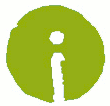
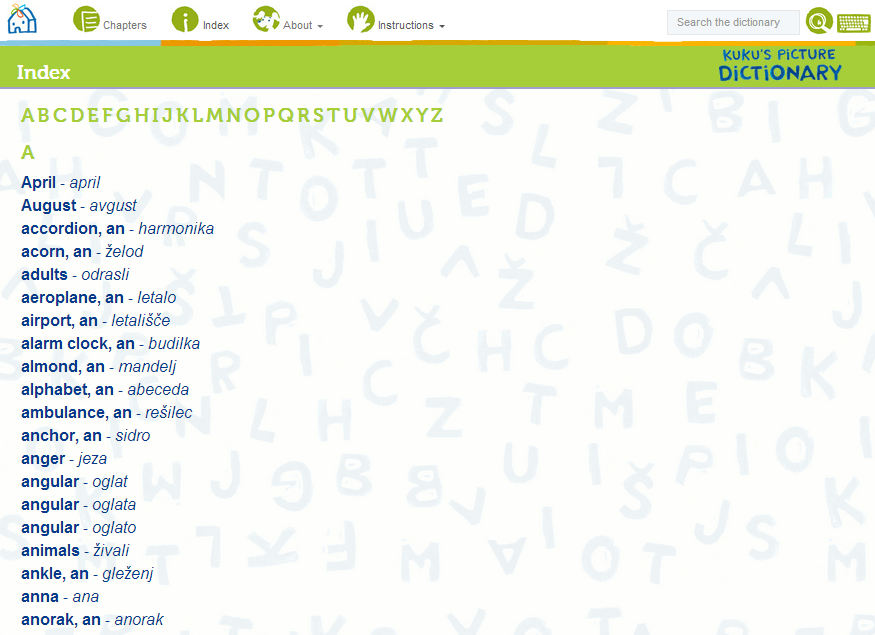 In the index you will find an alphabetical list of all the words in the dictionary. The words are shown in your native language and also in your chosen foreign language. By clicking
In the index you will find an alphabetical list of all the words in the dictionary. The words are shown in your native language and also in your chosen foreign language. By clicking  on individual words, for example 'aquarium', information about the word will open:
on individual words, for example 'aquarium', information about the word will open:
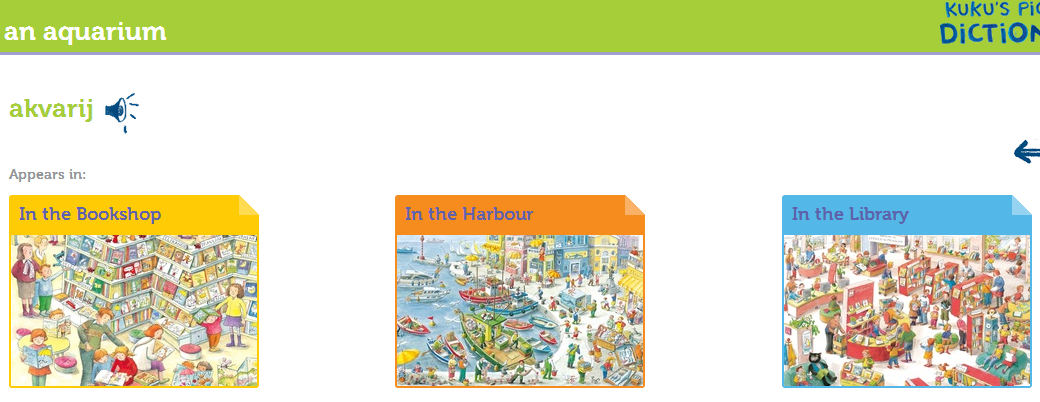 You will be able to see in which themes in the dictionary the word appears. By clicking
You will be able to see in which themes in the dictionary the word appears. By clicking  on the theme, the big picture will open and within the theme a caption will appear which shows where the object is located:
on the theme, the big picture will open and within the theme a caption will appear which shows where the object is located:
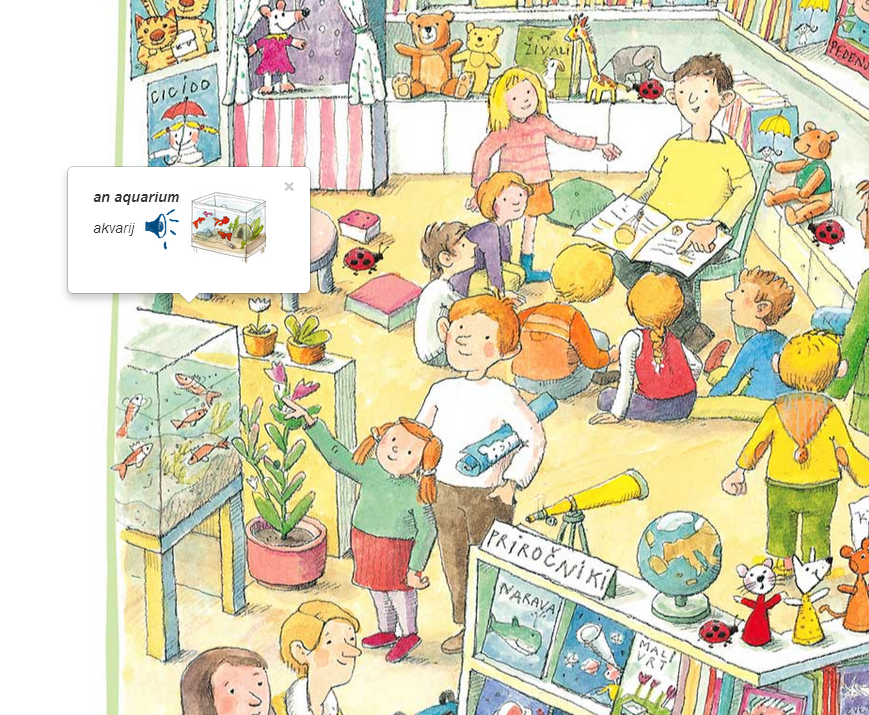 By clicking on
By clicking on  you can listen to the pronunciation of the word.
you can listen to the pronunciation of the word.
At the top of the index you will find all the letters of the alphabet:
 If you wish to search for all the words beginning with the letter 'K', click
If you wish to search for all the words beginning with the letter 'K', click  on the letter K:
on the letter K:
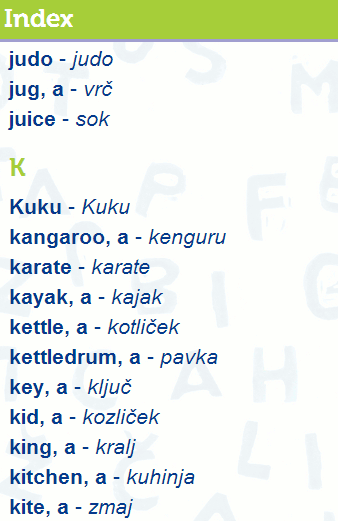 You can return to the start of the index by clicking
You can return to the start of the index by clicking  Back to the top.
Back to the top.
You can also listen to the pronunciation of the words in the index by clicking on  beside the words:
beside the words:
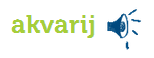
Searching for words 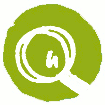
You can also search for words in the dictionary by typing them into the search box:
 When you enter the word click
When you enter the word click 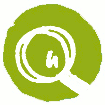 or use the ENTER key on your keyboard. You will see the search results, for example for the word 'apple':
or use the ENTER key on your keyboard. You will see the search results, for example for the word 'apple':
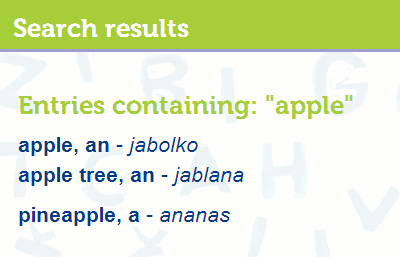
When you click on the word shown you will see the same information beside the word as in the 'Index' feature 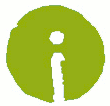 :
:
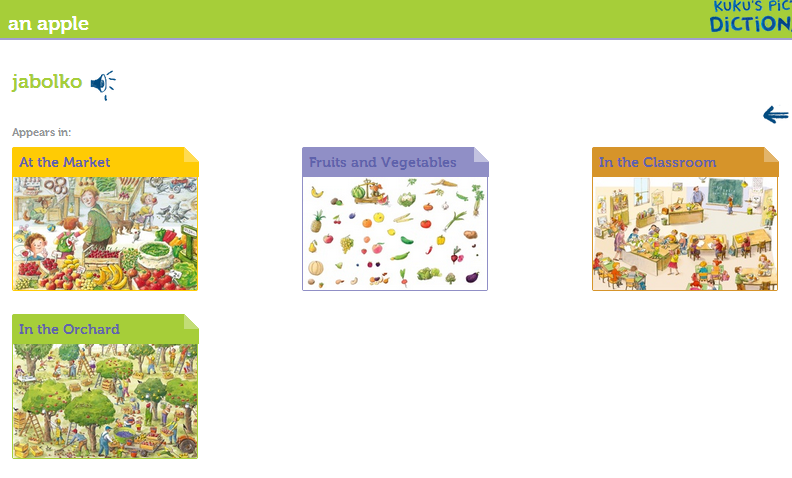 You can then see where the word is located in the theme and listen to it
You can then see where the word is located in the theme and listen to it  .
.
For some words, for example:
 You will be shown two words, which are written the same but have a different meaning:
You will be shown two words, which are written the same but have a different meaning:
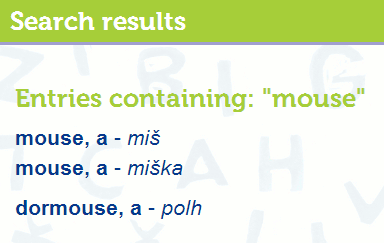
If you enter a word into the search box which is not in the dictionary (e.g. cactus), you will see the message:
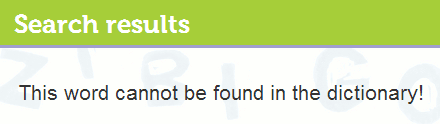
About the Dictionary and the Authors 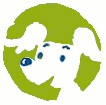
If you would like to find out more about the dictionary and its authors, Nataša Bucik, Ana Zavadlav, Kaja Bucik Vavpetič in Anže Vavpetič, select 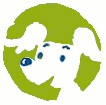 . Beside the description of Kuku's Interactive Picture Dictionary and the authors, you can also find out more about Kuku's Picture Dictionary and the educational series 'Let's Play with Kuku'.
. Beside the description of Kuku's Interactive Picture Dictionary and the authors, you can also find out more about Kuku's Picture Dictionary and the educational series 'Let's Play with Kuku'.